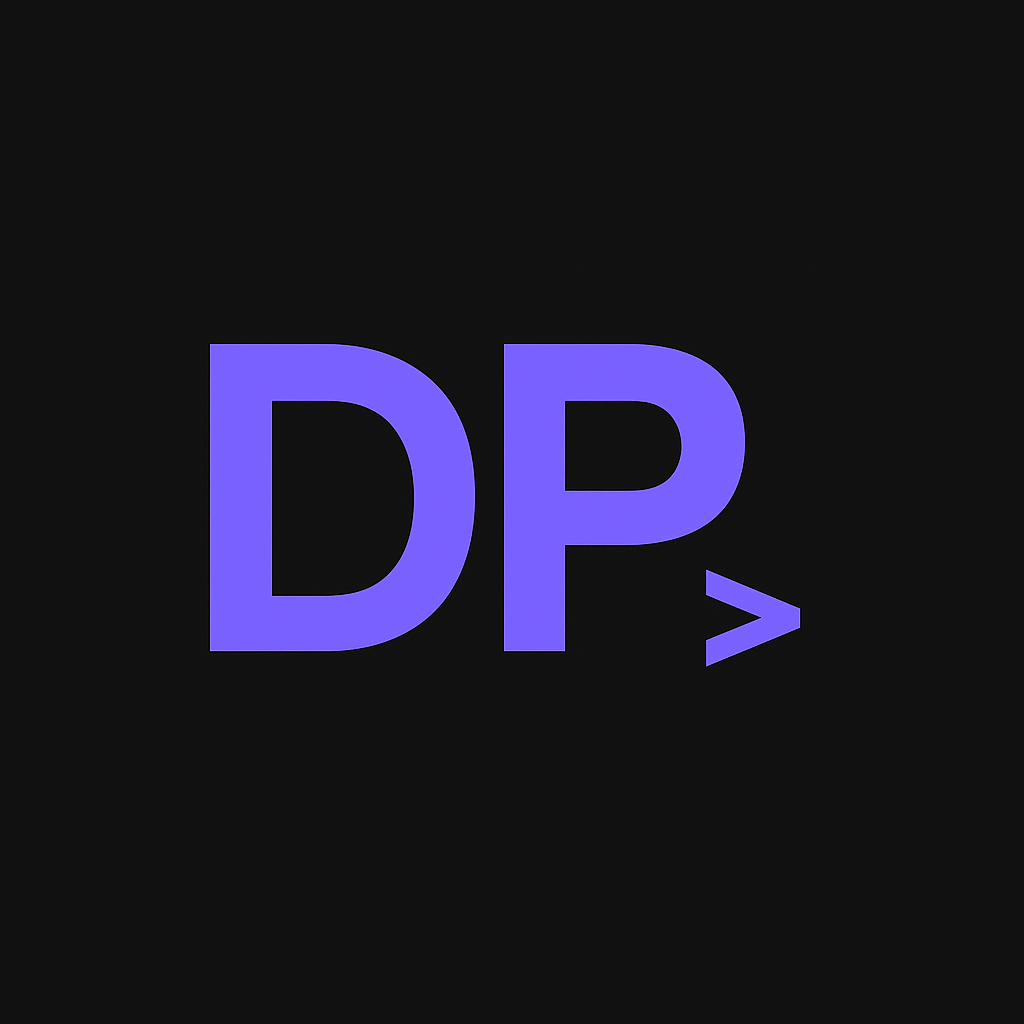Starlight Sidebar Configuration Strategies: Manual vs Autogenerate
While building DevPortals.tech, I ran into a common documentation site challenge: how do you organize sidebar navigation when you want some content to appear in a specific order (like overview pages) while still automatically including new files as you create them?
This is the kind of practical problem that comes up constantly when building documentation sites, and the solution isn’t always obvious from the docs.
The Problem
Section titled “The Problem”I had a “Markup Languages” section with several files:
overview.mdx(should appear first)asciidoc.mdxmarkdown.mdxmdx.mdxrestructuredtext.mdx
Using Starlight’s autogenerate feature, the sidebar was ordering files alphabetically, putting “overview” in the 4th position instead of first. Not ideal for user experience.
Strategy 1: Manual Items Array
Section titled “Strategy 1: Manual Items Array”The most straightforward approach is to manually specify all sidebar items:
{ label: 'Markup Languages', items: [ { label: 'Overview', link: '/markup/overview/' }, { label: 'AsciiDoc', link: '/markup/asciidoc/' }, { label: 'Markdown', link: '/markup/markdown/' }, { label: 'MDX', link: '/markup/mdx/' }, { label: 'reStructuredText', link: '/markup/restructuredtext/' }, ],}Pros:
- Complete control over order and labels
- Can customize link text independently of file names
- Clear and explicit configuration
Cons:
- Manual maintenance required for new files
- Easy to forget updating sidebar when adding content
- More verbose configuration
Best for: Sections with stable content that rarely changes, or when you need custom labels.
Strategy 2: Filename Prefix for Ordering
Section titled “Strategy 2: Filename Prefix for Ordering”Force alphabetical ordering by prefixing your overview file:
# Rename the filemv src/content/docs/markup/overview.mdx src/content/docs/markup/00-overview.mdxThen use autogenerate normally:
{ label: 'Markup Languages', autogenerate: { directory: 'markup' },}Set the display title in frontmatter:
---title: Overview # This shows in sidebar, not the filenamedescription: ...---Pros:
- Maintains autogenerate benefits
- Guaranteed ordering for important files
- Simple implementation
Cons:
- Ugly filenames with prefixes
- Not semantically clean
- Prefix strategy needs to be documented for team
Best for: Sections where you want mostly automatic management but need to pin a few key files.
Strategy 3: Index File Convention
Section titled “Strategy 3: Index File Convention”Rename your overview to follow index file conventions:
mv src/content/docs/markup/overview.mdx src/content/docs/markup/index.mdxPros:
- Semantic file naming
- Works with autogenerate in Starlight
- Follows web conventions (index files appear first)
- Clean, professional approach
Cons:
- Only works for one “special” file per directory
- Less obvious what the file contains from filename alone
Best for: Sections where you have a clear introduction/overview page and the rest can be auto-managed.
Strategy 4: Mixed Manual + Autogenerate (Theoretical)
Section titled “Strategy 4: Mixed Manual + Autogenerate (Theoretical)”This would be ideal but isn’t currently supported by Starlight:
// This doesn't work in Starlight (yet){ label: 'Markup Languages', items: [ { label: 'Overview', link: '/markup/overview/' }, { label: 'Languages', autogenerate: { directory: 'markup', exclude: ['overview.mdx'] }, }, ],}Why it would be great:
- Best of both worlds
- Explicit control for key pages
- Automatic inclusion of new content
Reality: Starlight doesn’t support exclude in autogenerate, so this approach isn’t available.
My Recommendation
Section titled “My Recommendation”After testing all approaches, here’s my decision framework:
For Overview/Landing Pages
Section titled “For Overview/Landing Pages”Use the index.mdx convention (Strategy 3). It’s semantic, clean, and works perfectly with autogenerate. This is what I implemented for the markup section.
For Stable Sections
Section titled “For Stable Sections”Use manual items arrays (Strategy 1) when you have a well-defined set of content that rarely changes and you want custom labels.
For Growing Sections
Section titled “For Growing Sections”Use filename prefixes (Strategy 2) when you’re actively adding content but need some ordering control. Accept the ugly filenames as a temporary trade-off.
For Pure Auto-Management
Section titled “For Pure Auto-Management”Use straight autogenerate when alphabetical ordering is acceptable and you prioritize ease of maintenance.
Real-World Impact
Section titled “Real-World Impact”This might seem like a small detail, but navigation organization directly impacts:
- User experience: Can readers find what they need?
- Content discoverability: Do overview pages get seen?
- Maintenance overhead: How much work is adding new content?
- Team adoption: Will other writers follow your patterns?
In my case, the index.mdx approach solved the immediate problem while keeping the configuration clean and maintainable.
Looking Forward
Section titled “Looking Forward”Documentation tooling continues to evolve. I’d love to see Starlight add:
excludepatterns for autogenerate- Custom sorting functions
- Mixed manual/auto approaches
- Priority/weight-based ordering
Until then, these strategies provide good workarounds for common navigation challenges.
This post documents a real configuration challenge from building DevPortals.tech. What sidebar organization strategies have worked for your documentation sites?