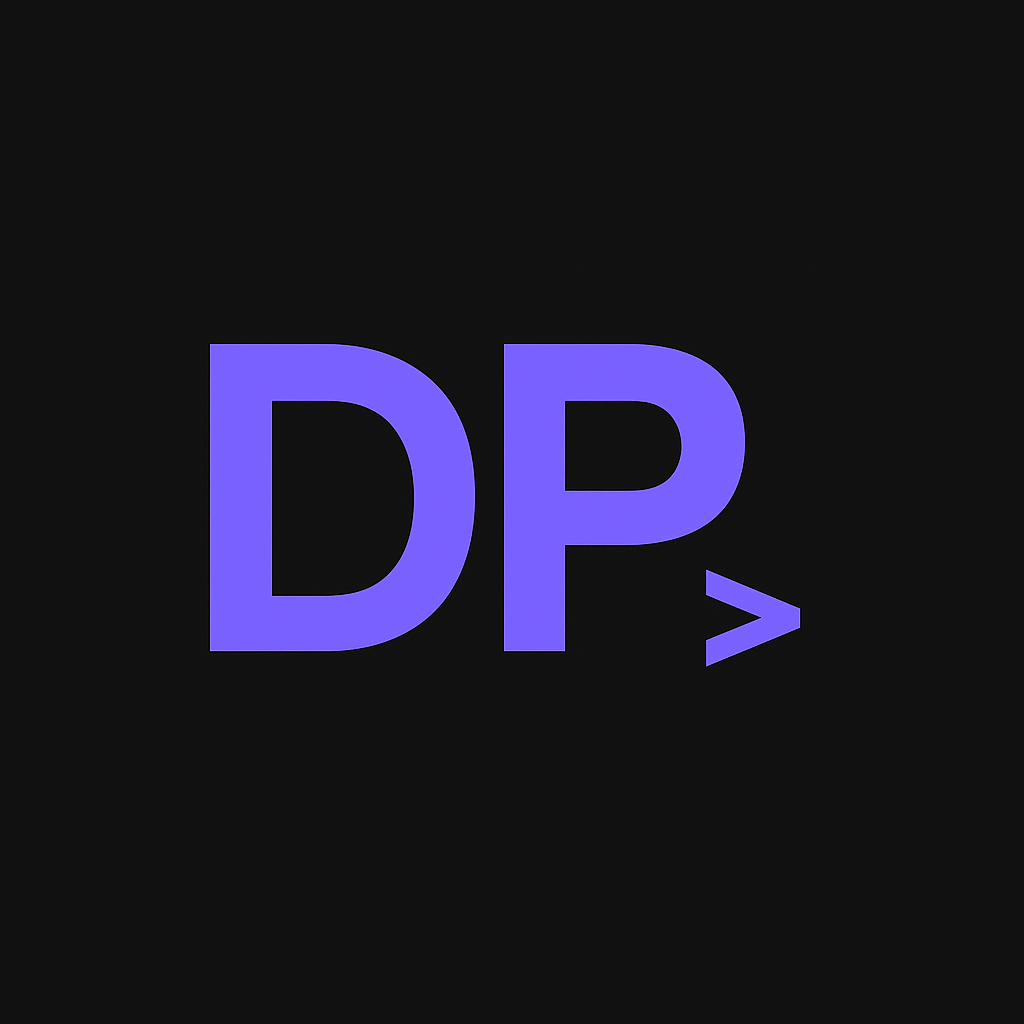How I'm Using MDX Frontmatter to Scale devportals.tech
Building devportals.tech has been an exercise in practicing what I preach about documentation engineering. One of the most impactful decisions I made early was leveraging MDX frontmatter not just for basic metadata, but as the foundation for scalable content workflows. Here’s how it’s working in practice.
Starting Simple, Scaling Smart
Section titled “Starting Simple, Scaling Smart”When I first set up this Astro Starlight site, I could have just used basic Markdown. But knowing I wanted to build something that demonstrates professional documentation practices, I started with structured frontmatter from day one:
---title: "Content Branching Strategy for Documentation Teams"description: "How to manage documentation releases, staging, and quality control using Git workflows"date: 2025-09-23authors: - name: Joaquin Romotags: - git-workflow - content-management - documentation-strategy - staging---Simple, but it’s already paying dividends.
The Content Strategy That’s Emerging
Section titled “The Content Strategy That’s Emerging”As I’ve added more content to the site, patterns are emerging that I never planned but are incredibly valuable:
Tagging for Discovery
Section titled “Tagging for Discovery”My tags are becoming a taxonomy that helps visitors (and me) understand the content landscape:
content-strategyfor high-level planning topicsgit-workflowfor technical implementation detailsdocumentation-strategyfor process and methodologyastro-starlightfor platform-specific insights
The Starlight Blog plugin automatically generates tag pages, so this creates navigation paths I didn’t have to manually build.
Authors for Accountability
Section titled “Authors for Accountability”Even as the only author right now, having structured author metadata sets me up for:
- Future collaboration - The schema is ready when I invite guest writers
- Professional presentation - It shows I think about authorship professionally
- Content attribution - If I repurpose content elsewhere, attribution is baked in
Dates for Content Lifecycle
Section titled “Dates for Content Lifecycle”Every piece has a clear publication date, and I’m starting to add lastUpdated fields for major revisions. This helps me:
- Track content freshness - I can see what might need updates
- Show visitors currency - Recent dates build confidence
- Plan maintenance - I can query for older content that needs review
Real Workflow Benefits
Section titled “Real Workflow Benefits”Branch-Based Content Development
Section titled “Branch-Based Content Development”The structured metadata makes my Git workflow much more manageable. When I’m working on new content in feature branches, I can easily see:
- What’s ready to publish (clean frontmatter)
- What needs more work (missing descriptions, placeholder content)
- How content fits into the overall site structure
Quality Control Through Structure
Section titled “Quality Control Through Structure”Having consistent frontmatter forces me to think about each piece:
- What’s the actual value proposition? (title and description)
- Who benefits from reading this? (tags and implicit audience)
- How does this fit the larger narrative? (category and relationships)
It’s like having a checklist that ensures I’m not just writing, but creating strategic content.
The Technical Implementation
Section titled “The Technical Implementation”I’m using Astro’s content collections with a schema that validates my frontmatter:
const blogSchema = z.object({ title: z.string(), description: z.string(), date: z.date(), authors: z.array(z.object({ name: z.string() })), tags: z.array(z.string())});This catches mistakes early and ensures consistency. When I tried to publish a post with malformed dates or missing descriptions, the build failed with clear error messages.
What’s Next
Section titled “What’s Next”As devportals.tech grows, I’m planning to leverage this metadata foundation for:
Automated Content Analysis
Section titled “Automated Content Analysis”I want to build scripts that analyze my content patterns:
- Which topics get the most tags (showing my focus areas)
- Content gaps where I have few posts
- Author productivity metrics (just for fun as a solo creator)
Better Discovery Features
Section titled “Better Discovery Features”The structured data opens possibilities for:
- “Related content” sections based on tag similarity
- Topic clustering for themed reading paths
- Content recommendations based on visitor interests
RSS and Social Integration
Section titled “RSS and Social Integration”Rich metadata makes automated social media posts more meaningful. Instead of generic “new post” notifications, I can generate contextual descriptions that highlight the specific value each piece provides.
The Bigger Picture
Section titled “The Bigger Picture”What I’m really doing is treating my personal documentation site like a product. The frontmatter discipline forces me to:
- Think strategically about each piece of content
- Build systems that scale beyond manual management
- Demonstrate professionalism in how I approach documentation
For anyone building their own documentation site, I’d recommend starting with structured frontmatter even if you’re not sure how you’ll use it all. The discipline of thinking about metadata makes you a better content creator, and the flexibility enables capabilities you haven’t thought of yet.
The question isn’t whether you need metadata - it’s whether you want to build something that can grow intelligently or just accumulate content randomly.
Have you found creative ways to use frontmatter in your own documentation projects? I’d love to hear about approaches that have worked well for you.